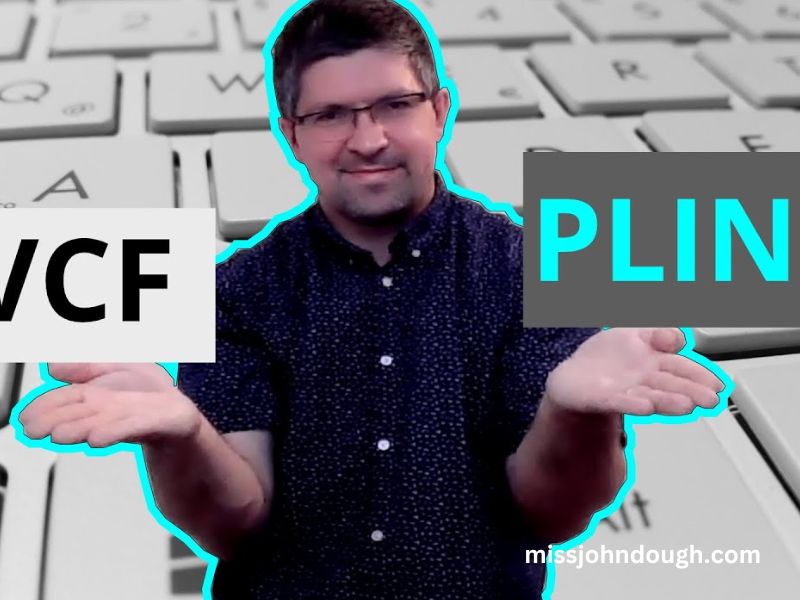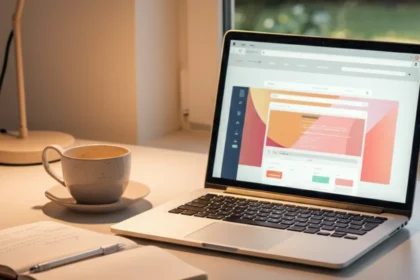In the world of genetic research, managing and analyzing data in various formats is a crucial aspect of obtaining meaningful insights. One of the most common tasks researchers face is converting genomic data from one format to another. In this regard, converting from VCF (Variant Call Format) to BED (Browser Extensible Data) format is often necessary for further analysis, especially when using tools like PLINK. For those working with genetic data, ensuring that the conversion maintains the same order for alleles is essential for the accuracy and integrity of subsequent analyses.
In this article, we will walk through the process of using Plink Convert VCF to BED format, maintaining the same order for alleles. We’ll discuss the importance of this task, how to execute it properly, and the best practices to follow to ensure the integrity of your genetic data
The VCF and BED Format
Before diving into the conversion process, it is important to understand what VCF and BED formats are, and why this conversion is crucial.
- VCF (Variant Call Format):
VCF is a standard file format used for storing information about genetic variants, such as SNPs (Single Nucleotide Polymorphisms), indels, and other mutations. It is widely used in genomics for representing genetic variations across different samples. A VCF file typically contains metadata, the reference genome, and information about the variants, such as their position on the genome, the reference allele, the alternative allele, and other annotations. - BED (Browser Extensible Data):
BED is a file format used to describe genomic regions, often used for visualization in genome browsers like UCSC or Ensembl. The format is simple and contains the coordinates of genomic features (such as genes, exons, and variants), along with optional metadata such as strand information. In the context of PLINK, a BED file is used to store genotype data for statistical analyses.
Why Convert VCF to BED Format with PLINK?
The need to Plink Convert VCF to BED arises when researchers are using PLINK, a popular tool for analyzing genetic data, to perform association studies, genetic mapping, and other forms of genetic analysis. PLINK supports BED files, which offer significant advantages in terms of storage efficiency and compatibility with PLINK’s suite of statistical tools.
Maintaining Allele Order in VCF to BED Conversion
One of the most important considerations during the Plink Convert VCF to BED process is ensuring that the same order of alleles is maintained. This is critical because allele order can affect downstream analyses, such as genotype imputation, association studies, and the interpretation of genetic results. A mismatch in allele order can lead to incorrect genotype calls and false conclusions.
When converting VCF to BED with PLINK, the following steps can help ensure that allele order is preserved:
- Check the Original VCF File:
Before performing the conversion, it is important to examine the VCF file. Ensure that the alleles listed in the file (reference and alternate alleles) are in the correct order. The reference allele is usually the allele present in the reference genome, while the alternate allele(s) represent variants observed in the sample population. - Use PLINK’s –vcf Command for Conversion:
PLINK provides the--vcfcommand to convert a VCF file into a PLINK-compatible format, which includes the BED format. The--vcfcommand is designed to properly interpret the VCF file and convert it into BED, BIM, and FAM files, which are the essential components for PLINK analysis. - Maintain Consistency Across Samples:
It is important to verify that the allele order remains consistent across all samples in the VCF file. If there are any discrepancies in the allele order, PLINK may not convert the file correctly, leading to potential issues with downstream analyses.
Step-by-Step Guide: Converting VCF to BED with PLINK
Now that we understand the importance of maintaining allele order, let’s dive into a step-by-step guide for converting VCF to BED format using PLINK, while ensuring the same order for alleles.
Step 1: Install PLINK
If you have not already installed PLINK, you can do so by downloading the software from the official PLINK website. PLINK is available for Windows, macOS, and Linux, so choose the appropriate version for your operating system.
Step 2: Prepare Your VCF File
Make sure your VCF file is properly formatted. Ensure that the VCF file contains valid variant data and that all required columns (such as chromosome, position, reference allele, and alternate allele) are present. The file should not have any missing or corrupted data, as this could lead to conversion errors.
Step 3: Convert the VCF File to BED Using PLINK
To convert the VCF file to BED format with the same allele order, you can use the following PLINK command:
This command will read the input VCF file (input_file.vcf), convert it to the PLINK binary format (which includes the BED, BIM, and FAM files), and save the output to a file (output_file).
Step 4: Verify the Conversion
After running the PLINK command, it is important to verify that the conversion has been completed correctly. You can check the output files (BED, BIM, and FAM) to ensure that the data matches the original VCF file and that the allele order is preserved. You can also use PLINK’s --freq command to generate allele frequency reports to double-check the consistency of the alleles.
Step 5: Handle Complex VCF Files
In some cases, the VCF file may contain complex variants, such as multi-allelic sites or structural variants, that may not be handled correctly by PLINK’s default conversion method. In these cases, you may need to preprocess the VCF file to handle these variants before running the conversion. This may involve splitting multi-allelic sites or converting complex structural variants into a format that PLINK can interpret.
Best Practices for VCF to BED Conversion
To ensure a smooth and accurate Plink Convert VCF to BED process, consider the following best practices:
- Ensure Correct VCF Formatting:
Make sure that the VCF file is properly formatted and free from errors before attempting the conversion. Check that all required fields are included and that there are no missing or corrupt entries. - Preprocess Complex Variants:
If your VCF file contains complex variants (such as multi-allelic sites or structural variants), you may need to preprocess the file before conversion to ensure that PLINK can handle it appropriately. - Validate the Converted Files:
After converting the VCF file to BED format, always validate the output files to ensure that the allele order and other data have been preserved correctly. Use PLINK’s validation tools or compare the original VCF file with the converted BED file to check for discrepancies. - Maintain Consistency Across Samples:
Make sure that the allele order is consistent across all samples in the VCF file. This will help ensure that the converted BED file is accurate and suitable for downstream analysis.
Conclusion
Converting a VCF file to BED format using Plink Convert VCF is an essential step for researchers working with genetic data. Ensuring that the same order for alleles is preserved during the conversion process is crucial for maintaining the integrity of the data and obtaining reliable results in downstream analyses. By following the steps outlined in this guide, you can efficiently convert your VCF files to BED format while ensuring that allele order is maintained. Whether you are conducting association studies, genetic mapping, or other forms of genetic research, this conversion process will enable you to use PLINK’s powerful analytical tools to derive meaningful insights from your data.